Google Chrome may have single-handedly eliminated one of the most annoying things about surfing the web: pop-ups.
We've all been there. You're cruising your favorite website and have a few tabs open to check out on your lunch break when the dreaded pop-up apocalypse happens. It might be a notification requesting access to your microphone or camera, or it might be a warning of a "system dialog" that seems designed to feed malware into your computer. Either way, it's a problem for many browsers.
If these scenarios sound all too familiar, why not let Chrome do the heavy lifting from now on in the form of Chrome 84? This latest update to the web browser is the first Chrome release to actively block notification pop-ups from less-than-trustworthy websites.
Firefox has made use of similar tools since its debut last year, and now it's Chrome's turn to shine. Google, via its Chromium Blog, details the background behind the introduction of this tool.
"Rogue notification prompts are one of the top user complaints we receive about Chrome. The vast majority of notification requests and notifications come from a small number of abusive sites. Protecting users from such sites will improve their safety and privacy on the web and make for a more pleasant browsing experience.
Now that it's easy to make sure this new feature is enabled, let me explain how to (hopefully) permanently protect yourself from malicious pop-ups.
First, make sure you are using Chrome; get the latest version from the official Chrome website and keep it up-to-date. 13]
If you are already using Chrome, find the menu button (looks like three dots) in the upper right corner of your browser and select Settings. From there, find "About Google Chrome"; Chrome will automatically scan for new updates and apply them.
When the browser closes, you will be prompted to restart Chrome and Chrome 84 will be installed on your machine.
When this tool is activated, notification pop-ups from sites with a somewhat spammy reputation will be hidden by default. If you want them to appear, they will, but as the official announcement states, Chrome will hide these "abusive notifications". To satisfy your curiosity, you will need to display the icon in Chrome's URL bar.
When you receive a potentially abusive pop-up, you will see a message indicating that the notification has been blocked. This message warns that "the site in question may be trying to trick you into allowing intrusive notifications." You can also allow pop-ups for certain websites, so that if the block is not applied, you can click "Allow" or "Continue Blocking" to continue to prevent the notification from appearing.
As long as you are using Chrome, this feature will work automatically. This means you should no longer see the stinky pop-ups that plague your Internet playground. And with so many things on the Internet already to deal with, one less is surely no surprise.

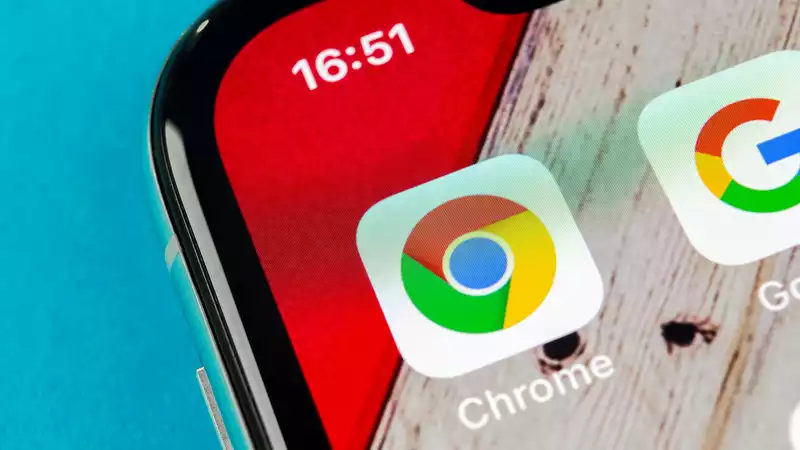








Comments