Facebook introduced a dark mode to its website, the biggest visual change in years, and added other features to make the desktop version easier and faster to use.
After redesigning the mobile experience, Facebook said in a blog post that it spent months interacting with users to improve the web experience. There are three main improvements: dark mode, faster search, and easier management of pages, groups, and events.
Facebook has introduced dark mode to the desktop. Facebook's goal is to minimize screen glare when using the site in dark areas. But it also saves battery power on laptops.
At the same time, dark mode puts more emphasis on photos and videos, allowing for a more immersive enjoyment of media. Here is how to enable dark mode on Facebook.com.
1. go to Facebook.com 2. click on the down arrow in the upper right corner of the page.
3. click on the Switch to New Facebook option.
4. You will be asked if you want to use the light or dark theme. Click the dark theme option.
If at any time you wish to toggle the dark mode option, click the arrow in the upper right corner again and a dedicated dark mode switch will appear.
The new Facebook.com also offers streamlined navigation. The interface makes it easier to find videos, games, and groups. In addition, the home page and page transitions load faster, which seems to improve Facebook's overall performance and bring it closer to the Facebook mobile app.
The redesigned Facebook.com has been optimized to make it easier to create events, pages, groups, and even ads. It also allows users to preview groups they may be about to start in real time, whether on desktop or mobile.
Facebook says it will monitor user response to continue improving the user experience.

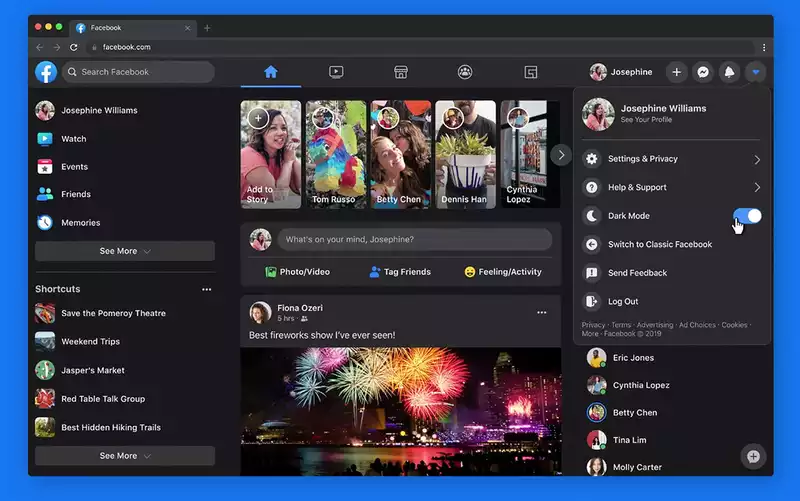








Comments