macOS Monterey beta has arrived, but it's for developers; Apple plans to release a public beta in July, so unless you have a very good reason to tinker around with Apple's next macOS right now, it's best to sit tight for a month to see what Monterey is all about. Unless you have a good reason to tinker with Apple's next macOS right now, it's best to wait a month to see what Monterey looks like.
If you have a good reason to get your hands dirty with the macOS Monterey developer beta, this guide will explain in plain English how to get it. Try it out on a test system first, and if you feel comfortable (and after you've backed up all your work), migrate.
Before attempting to download the macOS Monterey beta, make sure your test machine is compatible with the new OS. Here is a compatibility list obtained directly from Apple:
iMac: iMac: Late 2015 or later
Mac Pro: Late 2013 or later
iMac Pro: 2017 or later
Mac mini: late 2014 or later
MacBook Air: Early 2015 or later
MacBook: Early 2016 or later
MacBook Pro: Early 2015 or later
Of course, to download the beta version, Apple requires an Apple Developer account and requires you to sign up for one and pay $100 for the privilege. Again, if you're not a developer, it's not worth spending $100 just to get a peek at Monterey a month earlier than the general public - it's wiser to save that money and wait until July, when Apple says it will release a beta version available to the public.
Finally, you'll want to make sure your Mac is backed up, either through Apple's Time Machine service or a reputable third-party service like Backblaze. Our guide to the best cloud storage solutions offers more recommendations.
1. Go to developer.apple.com.
2. Click on "Account" in the upper right corner.
3. sign in with an Apple Developer Account - if you don't have one, this beta is really not for you!
4. click Download from the menu on the left side of the screen.
5. Click Install Profile to start the download.
6. From here, simply follow the remaining instructions on the screen. Locate and open the downloaded macOS Developer Beta Utility and run the macOSDeveloperBetaAccessUtility.pkg file.
In System Preferences, go to Software Update and you should see an option to download the beta or refresh your system to get the beta. macOS Monterey developer beta will download and prompt you to accept. You will be prompted to accept, and a Terms of Service and Services menu will appear for you to agree to.
Now, restart your Mac. This will launch the macOS Monterey developer beta. Good luck!

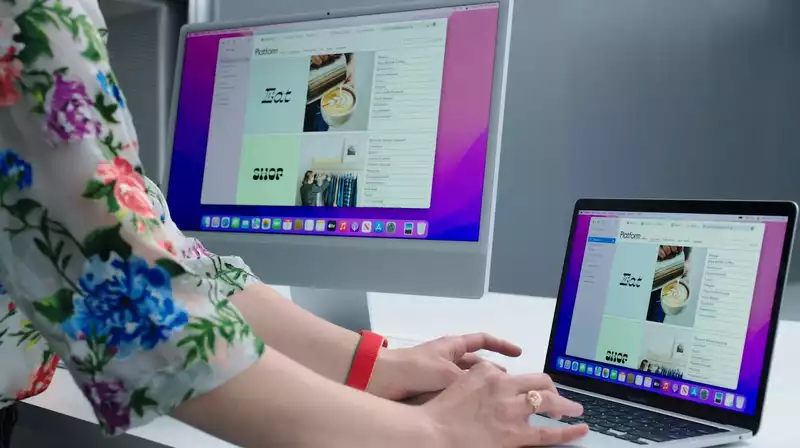








Comments