Facebook's Dark Mode has officially returned to Android phones, but it's not so clear about the iPhone.
As of May 27, Facebook claims everything is fine with the Android app, which is accurate as far as Twitter comments go. However, Facebook's statement to Tom's Guide does not mention iOS, and iPhone users still seem to be having problems.
As of this writing, Dark Mode has always been present on my iPhone 12 Pro in its own section of the Settings and Privacy menu. The app version is 319.0.0.38.119 (292363515) and seems to be fine on other accounts (via TechRadar), but older "319" versions and newer versions such as 320.0.0.36.122 (293873823) suffer from this problem .
If dark mode is no longer available in the Facebook app, there is a fix you can try.
1. Uninstall and reinstall the app. Press and hold the app until the "Remove App" option appears, then "Remove App" in the menu that appears.
2. Go to the Apple App Store and re-download Facebook.
3. Log back in and make sure Dark Mode is visible again. Tap the three-line/hamburger icon on the bottom menu bar and scroll down to "Settings and Privacy" to see it. Dark mode is the fourth option. If you see Dark Mode, you are good to go!
4. If you still do not see Dark Mode, exit the application. Double-tap the Home button or swipe up from the bottom of the screen to pause, then swipe the Facebook window to close it.
5. Next, go into Settings and scroll down until you find Facebook among the other apps.
6. find the "Upload HD" toggle under the Video section and make sure it is turned on. Do the same for the "Upload HD" toggle under the Photos section.
7. Reopen the Facebook app. From "Menu" select "Settings and Privacy" and select "Dark Mode.
It is unclear why changing the photo and video upload settings has this effect, but if you are eager to get dark mode back in the Facebook app as soon as possible, this method will work.

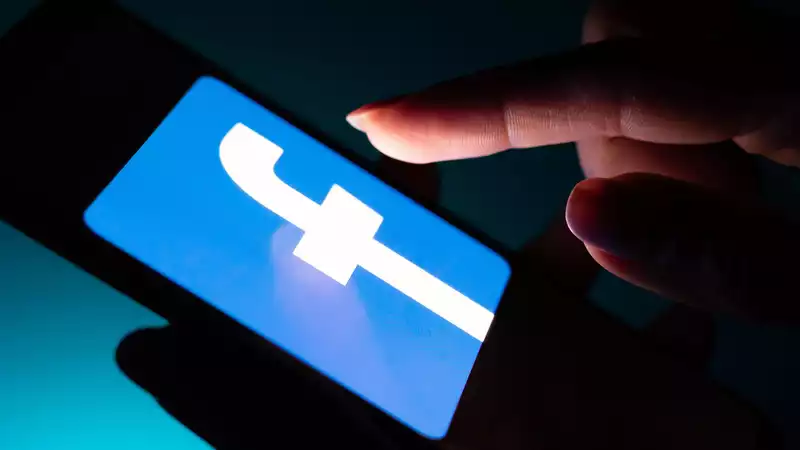








Comments