When it comes to iOS 18.2, the latest update to Apple's iPhone software, Apple Intelligence is definitely the star of the show. But the list of new features doesn't end with Image Playground, Genmoji, and the other AI-powered tools that iOS 18.2 brings to the table.
And that's good news for most iPhone owners who have not upgraded to the latest iPhone 16 model or own an iPhone 15 Pro or iPhone 15 Pro Max. These are the only iPhones that can run Apple Intelligence, and the additional AI features are not relevant to other iPhone owners. In contrast, nearly all of the remaining improvements in iOS 18.2 will benefit all iPhones that support the iOS 18 update, which includes devices dating back to the iPhone XR and XS models released in 2018. (Incidentally, there are a few iPhone 16-specific features in iOS 18.2, which will be discussed below.)
We have detailed all the Apple Intelligence features currently available, brought about by this month's iOS 18.2 update as well as iOS 18.1, which was released at the end of October. Here is a look at the rest of the iOS 18.2 improvements and additions targeted for your iPhone.
Outside of Apple Intelligence, Photos receives perhaps the most significant changes in iOS 18.2, and the most important one is expanded control over how you customize the redesigned Photos app. We've shown you how to use many of the new features in Photos in iOS 18.2, such as deleting images from recently viewed or recently shared folders, turning off automatic looping of video playback, and sorting albums alphabetically.
But there are a few other changes to note: iOS 18.2 is now fullscreen. Previously, to switch to full screen, you had to tap the video that was playing. Also, you can now scrub frame by frame when watching a video by holding down the slider and then dragging it back and forth.
There are several other cosmetic changes to Photos in iOS 18.2. The “Favorites” album now appears in the “Utilities” section. When viewing a collection, swiping right now returns to the previous view.
We have covered the changes to Mail in iOS 18.2, but in case you missed it, iOS 18.2 introduces a new organizational layout that divides your inbox into different categories. In addition to Primary, there is Transactions, which contains receipts, Updates, which contains newsletters and other notifications, and Promotions, which contains various e-commerce and sale information.
I don't necessarily like the new look of Mail in iOS 18.2, mainly because it is difficult to tell when new mail arrives in different folders. Keeping track of old mail from the same sender is also more difficult than it needs to be. If you feel the same way, or if you don't like the look of iOS 18.2 Mail for any other reason, tap the “More” button in the upper right corner. (The one with the three dots.) Doing so will invoke the option to revert to the familiar list view featuring a single inbox.
Here's another reason to explore the “Other” pop-up menu: the shipping version of iOS 18.2 adds an option to disable “grouping by sender”. Tapping this option prevents emails from the same sender from being grouped together, addressing my complaint that it is too difficult to delete individual messages while keeping the ones that are relevant to me.
In addition to some security improvements-URLs have been upgraded to HTTPS whenever possible, and Apple's browser now warns when a website does not have a valid SSL certificate for an encrypted connection-Safari has made some housecleaning changes. A new option has been added to the background image on the Start page. (Import and Export controls allow you to move browsing data between Safari and other browsers.
When you download a file in Safari, the download progress is displayed in the iPhone's Dynamic Island area. This feature appears as a filled circle, like AirDrop transfers, but if your Safari downloads are speedy like mine, the download indicator will likely appear and disappear before you notice it.
As part of Apple Intelligence, the Photos app supports natural language search. The same applies to searches in the Music and TV apps: type in something like “Coen Brothers movies from the 1990s,” and the TV app will bring up “Fargo” and “Barton Fink” at the top of the search results list.
As for Apple's Podcasts app, you can now specify your favorite genre. By doing so, it is said that the app will influence the recommendation of podcasts to listen to. Another change from iOS 18.2 is also supposed to affect the “personalized search page,” where podcasts will highlight the most relevant categories and collections based on your interests.
We've heard that musicians like to use the Voice Memos app as a way to experiment with the music and lyrics they are working on, and the Voice Memos app seems to have changes that appeal directly to such use cases. as of iOS 18.2, the app supports layered recording iPhone 16 Pro and iPhone 16 Pro Max users can also import any two-track project into Logic Pro.
The variety of puzzles available to Apple News Plus subscribers continues to grow. iOS 17.5 added Quartiles word puzzles to the subscription news service earlier this year, and Sudoku has joined the game.
You can try a sample Sudoku game in the puzzle section of the News app. But if you get hooked, you'll need to pay $12.99/month to subscribe to Apple News Plus.
There are new options aimed at increasing the chances of strangers finding your AirTag-equipped lost items. Activate the new “Share Item Location” feature and you will get a link showing the last known location of the item.
This link will only be available for a limited time and will not call Apple devices.
Here are the iPhone 16-specific additions to iOS 18.2 that bring three new control options to the buttons Apple added to this year's model. A new option has been added to the camera control button that locks the autofocus and auto-exposure settings when a light pressure is applied to the button and unlocks them when the finger is released. This option can be set in the Camera section of the Settings app: simply select Camera Controls and toggle the AE/AF Lock option to On.
Additionally, if you go to the Accessibility section of Settings, you can adjust the double-click speed of the camera control buttons. In addition to the default speed, there are “slow” and “slow” options.
In a change to the settings that will surely ease the worries of those who worry about accidentally pressing the camera control button when reaching for their phone, the button can now be set to work only when the iPhone screen is active. Go to the Display and Brightness section of Settings and select “Require Screen On” for the camera controls.
If you want to adjust the playback volume from the lock screen, you can add a volume slider in iOS 18.2. In the Settings app, select Accessibility, followed by Audio and Visual. On the screen that follows, there is a “Always show volume controls” button that returns the slider to the lock screen, just below the playback controls. This setting works whether you are listening with headphones or the iPhone's built-in speaker.
Another new audio setting allows you to adjust the volume limit of the iPhone's speaker - useful if you don't want to damage the built-in speaker or annoy others with audio from what you are listening to. This setting is located in the “Sound and Haptics” section of “Settings,” and tapping “Volume Limit” toggles the control on and allows you to adjust the volume with a slider. Note that only the playback sound can be changed, and it does not seem to affect phone and FaceTime volume, alerts, alarms, ringtones, system sounds, etc.
In iOS 18.2, the number of default apps that can be changed has been expanded to include phone and messaging apps. Also, if you follow the market using the Stocks app, iOS 18.2 adds pre-market quotes for NASDAQ and the New York Stock Exchange.
.
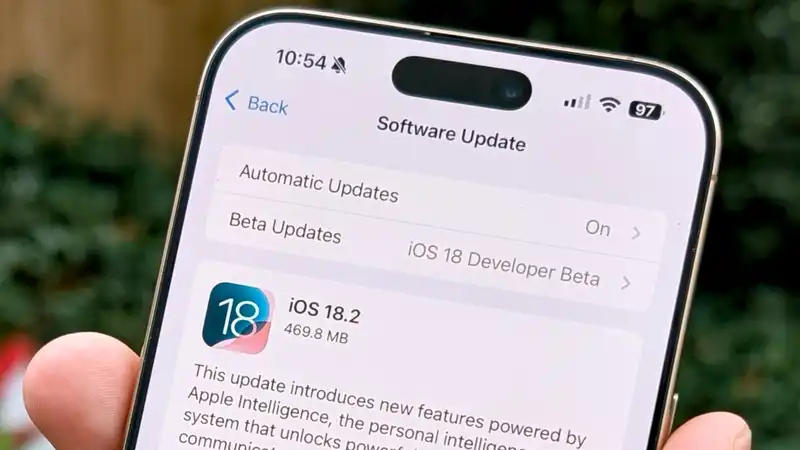




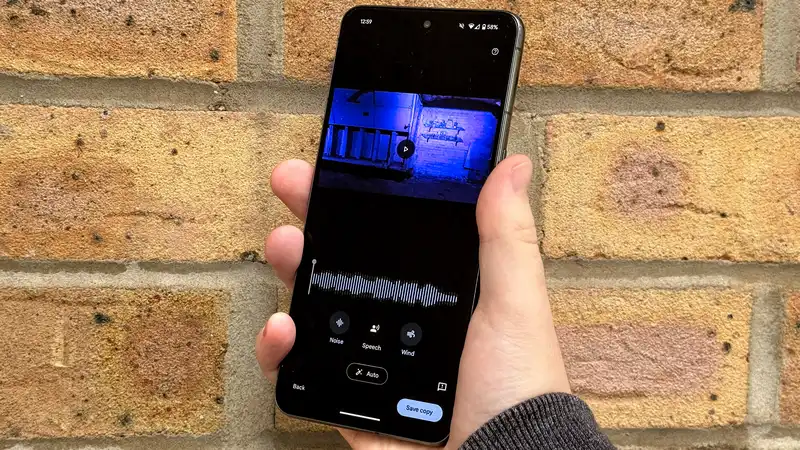


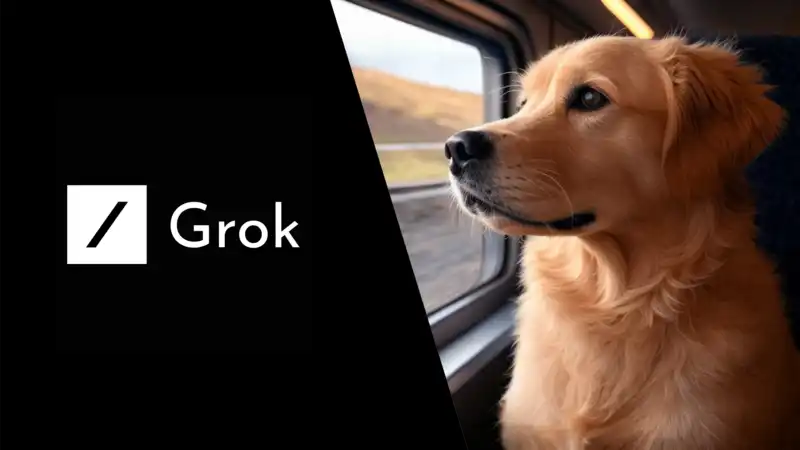
Comments